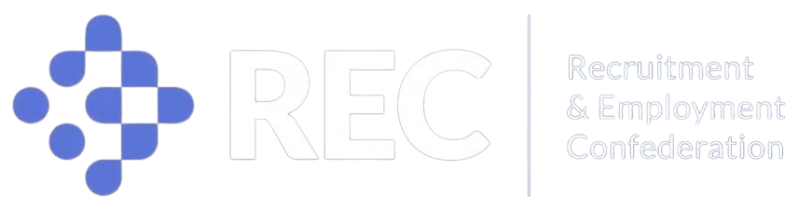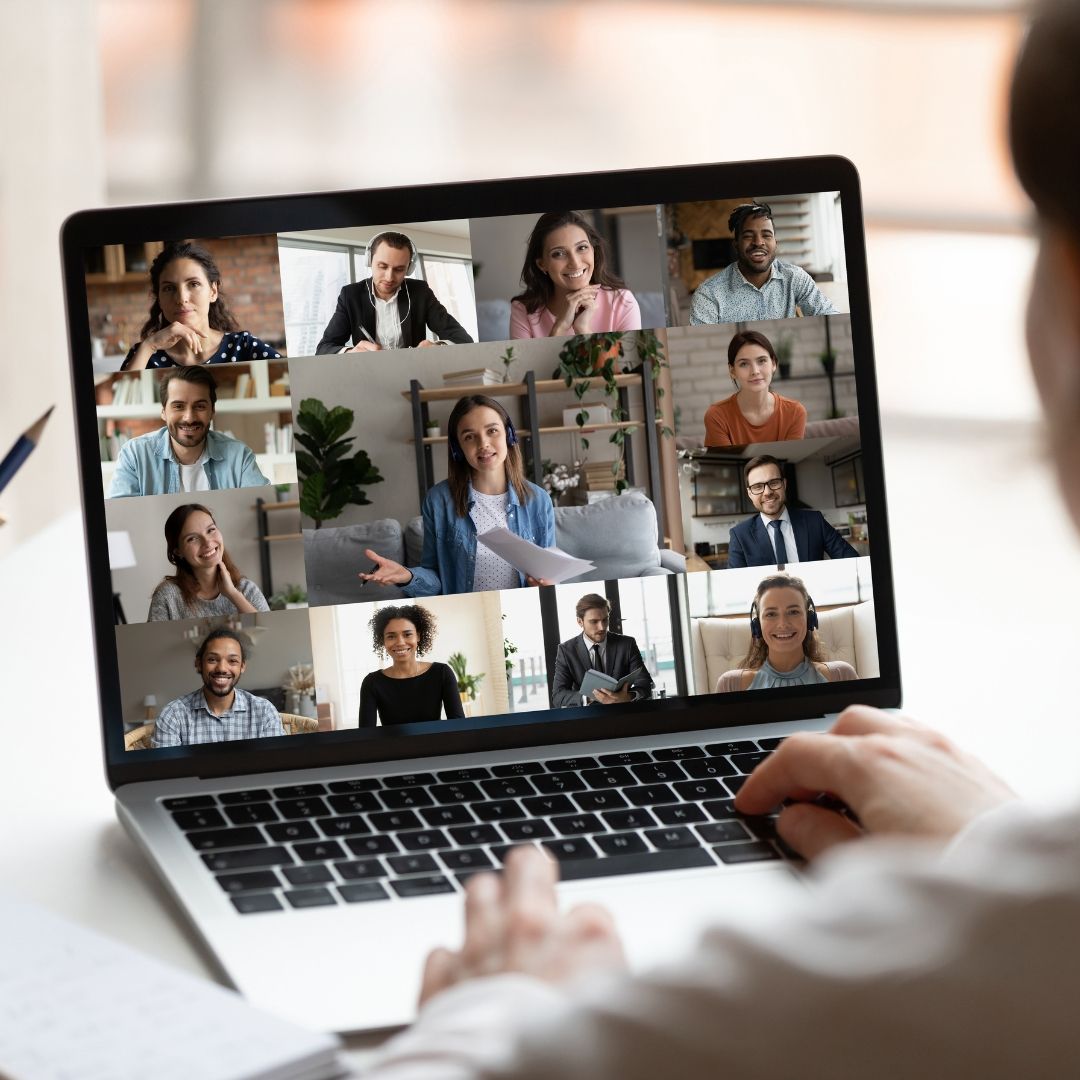
Joining a Teams Meeting
Receive Meeting Invitation:
Typically, the meeting organizer will send you an email invitation with the meeting details, including the date and time, a link to the meeting, and a meeting ID or passcode.
Prepare Your Equipment:
Ensure you have a computer, smartphone, or tablet with a stable internet connection. Make sure your camera and microphone are working correctly. Test them if possible.
Install Microsoft Teams (if not already installed):
If you haven't already, you will need to download and install the Microsoft Teams app on your device. You can get it from the Microsoft Teams website or your device's app store.
Join the Meeting:
Open the meeting invitation email and locate the link to the Teams meeting.
Join from Email Invitation:
Click on the meeting link provided in the email. It will typically be labeled "Join Microsoft Teams Meeting." This should automatically open the Teams app or website and connect you to the meeting.
Adjust Audio and Video Settings:
Before entering the meeting, you can adjust your audio and video settings. Check that your camera and microphone are working properly. You can turn them on or off as needed.
Join the Meeting:
Click the "Join Now" or "Join Meeting" button to enter the meeting
For more in-depth information: https://www.youtube.com/watch?v=QC4yB1A0T0g
Typically, the meeting organizer will send you an email invitation with the meeting details, including the date and time, a link to the meeting, and a meeting ID or passcode.
Prepare Your Equipment:
Ensure you have a computer, smartphone, or tablet with a stable internet connection. Make sure your camera and microphone are working correctly. Test them if possible.
Install Microsoft Teams (if not already installed):
If you haven't already, you will need to download and install the Microsoft Teams app on your device. You can get it from the Microsoft Teams website or your device's app store.
Join the Meeting:
Open the meeting invitation email and locate the link to the Teams meeting.
Join from Email Invitation:
Click on the meeting link provided in the email. It will typically be labeled "Join Microsoft Teams Meeting." This should automatically open the Teams app or website and connect you to the meeting.
Adjust Audio and Video Settings:
Before entering the meeting, you can adjust your audio and video settings. Check that your camera and microphone are working properly. You can turn them on or off as needed.
Join the Meeting:
Click the "Join Now" or "Join Meeting" button to enter the meeting
For more in-depth information: https://www.youtube.com/watch?v=QC4yB1A0T0g